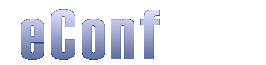
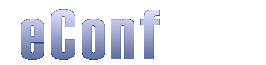 |
||||||||||
|
This document summarizes the properties you can set in the eConf properties file, located by default in the release at /conf/econf.props. Please be aware that, under windows, you must use a double \ to represent \ So if you want to specify the c:\temp directory, you must use this : c:\\temp\\ You may use multiple configuration files. You can specify which configuration file you want to use at runtime by using the -p command line parameters.
1.1 econf.tempdir 1.2 econf.proxy.home 2.1 econf.session.name 2.2 econf.session.author 2.3 econf.session.copyright 2.4 econf.session.title 2.5 econf.session.clear 1. General properties1.1 econf.tempdirThis option is MANDATORY Examples: 1.2 econf.proxy.homeThis option is MANDATORY Examples: 2. Session-related properties2.1 econf.session.nameSpecify the session name and, as a consequence, part of the archive's name. Even if you can specify this here, we invite you to specify the session name via the -C command line argument. Examples: 2.2 econf.session.authorSpecify the META author information. This information will be part of the SMIL file generated by eConf, provided that you use WebReplay as a player for the eConf's sessions. Examples: 2.3 econf.session.copyrightSpecify the META copyright information. This information will be part of the SMIL file generated by eConf, provided that you use WebReplay as a player for the eConf's sessions. Examples: 2.4 econf.session.titleSpecify the META title information. This information will be part of the SMIL file generated by eConf, provided that you use WebReplay as a player for the eConf's sessions. Examples: 2.4 econf.session.clearSpecify whether the temporary directory containing this session must be cleared on exit and IF EVERYTHING RUNS FINE or not. If an error occurs while producing the content, the directory will NOT be cleared. Valid values for this option are: enabled or disabled. If any other value is given, disabled is used by default. Examples: 3. Logging properties3.1 econf.log.levelSpecify the logging level that has to be used. Logging level is an integer value, from 0 to 4:
So if you specify a logging level of 4, everything will be logged. In production mode, we invite you to use level 1 as log level. Examples: 3.2 econf.log.dirSpecify the directory where the logs will be written. By default it is put in the release under the /log directory. Examples 4. Session production properties4.1 econf.production.configSpecify the production config file used to produce the session. By default, it's in the release under /conf/econf-sessions.xml You may also specify it with the -production command line argument. Examples: 5. Integrator propertiesCurrently, eConf relies on WebReplay to play back session. eConf has thus an integrator implementation for the WebReplay applet. Developers may creates their own integrator for their player. 5.1 econf.webreplay.pathSpecify the directory where the WebReplayIntegrator can retrieve its files. By default, it's in the release under the /player directory. If you want to specify another directory, please be sure that this version of WebReplay is supported by eConf. Examples: 6. Sound properties6.1 econf.sound.classSpecify the recorder to use. By default, the AudioRecorder, based on the Java Media Framework, is used. However, we had many problems with Linux and Windows NT workstations. So if eConf throws a fatal exception while trying to init audio, use the tritonus recorder which should work in all cases. Examples: 6.2 econf.sound.formatSpecify the format used for recording the teacher's voice. This option is available for the default audio recorder (Tritonus works always in au mode and does not take user preferences in consideration). Valid values for this option are: au, wav, mp3 and gsm. Examples: 6.3 econf.sound.framerateThe frame rate of the audio (in Hz). Valid values for this option are: 22050 and 8000 (you may use 441000 if you want but this is not recommended since you use lots of disk space). Examples: 6.4 econf.sound.samplesizeThe sample size in bits for the audio. Valid values for this option are: 16 and 8. We adive you to avoid using 8bits for the sample size. Indeed, our tests show that it decreases the audio quality. Examples: 6.5 econf.sound.channelThe number of channels to use (stereo or mono). Valid values for this option are: 1 and 2 Examples: 7. Mail reporting properties7.1 econf.reporting.statusSpecify whether a report with the log files of this session must be sent by mail or not. Valid values for this option are: enabled or disabled. If any other value is given, disabled is used by default. Examples: 7.2 econf.reporting.smtpSpecify the SMTP host to use to send the mail. Examples: 7.3 econf.reporting.toSpecify the email address(es) where the mail should be sent. Email addresses must be separated with | Examples: 7.4 econf.reporting.logSpecify which type of log must be sent. Valid values for this option are: error, warning or error|warning. In the last case, errors AND warnings will be sent. Examples; 8. Tritonus recorder properties8.1 TritonusRecoder.sound.quality Specify the sound quality to use when using the tritonus recorder. Valid values for this option are: high or low. If any other value is given, low is used by default. Examples: | ||||||||||||||||||||
|
© Stéphane Nicoll, 2002, Infonet group.
website by greg@incongru.net |
||||||||||||||||||||