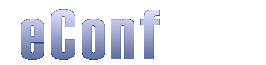
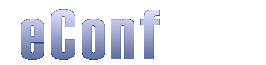 |
||||||||||
|
eConf reference manual 0.2a This document describes how to install and use eConf, an e-learning tool which is able to record web sessions. eConf currently has the following main features:
eConf is still under development. If you are interested in participating in its development, please contact us at sourceforge. This document is intended to give some details to help users understand how eConf works and how to control it. In addition to this document, end users and developers could find online help in one of our forums. This document is organized as follows:
eConf has been mainly tested on windows platform (Windows 98 / NT 4.0 / 2000) and Redhat linux. We will test it under solaris very soon.
Disk space is used to store audio data which can be quite heavy if you record sound with a good quality. Processor power is not so important but you must be aware that audio compression requieres lots of CPU power. The same apply for RAM. For the sound recording, eConf requieres a 100% full duplex sound card. eConf requieres a Java virtual machine 1.3 or higher and the Java Media Framework. Please check that these are properly installed on your machine.
Under Windows, an installer is provided. We advice you strongly to install eConf in a directory without blank spaces. Indeed, blank spaces are not correctly managed under older OS, such as Windows 95/98. Under linux, just uncompress the archive in the directory of your choice and read the README.txt file which will give you all instructions to install eConf properly. If you have any problems while installing eConf, please report it in the forum.
Under Windows, eConf may be invoked with the script located in the /bin directory (econf.bat). Manually, eConf may be invoked that way: java be.ac.fundp.infonet.econf.Main [args] where arguments are: This argument prints the eConf's version. This is quite useful when multiple versions are installed on the same machine to check if the latest version is available. This argument prints the list of arguments. Specify the session's name. This option is important even if it is not mandatory.
Session's name allows you to differentiate sessions produced by eConf since
the session's name is a part of the archive file name. You can give explicit
name, such as the course's name. Since it has to be part of a file name,
we advice you to make these not too long (8 chars max) and without space. This argument specifies the path to the XML production file. By default, it
is located in /conf. If you want to use multiple configuration, this
option is quite useful to allow you to jump from one config to another one. Stars eConf in automatic console mode by specifying its runtime. The runtime must be with a pattern of HH:mm. Valid examples are (4:00 or 04:00 for a 4hours-runtime). Specify the eConf home directory. This option is mandatory and must always be set.
One of the purpose of eConf is to be as transparent as possible for users. In that respect, there are minor stuff to perform to use it, once configured. eConf may be used in two ways: 4.1 Administrative console
The administrative console mode gives you basic features such as start, pause, restart, stop, exit and stats. start, stop and exit must be used once and only once during a session. -start is used to start the session. At this point, everything which goes through the proxy is recorded as well as audio coming from the sound card. There may be a delay between the time when start is invoked and the first HTPP GET. eConf is aware of that issue and shows a blank slide to the student, which can be configured before or after the session has been produced (see blank.html in the archive's root directory or the same file in the /player directory in the release). -stop is used to stop the session. At this point, session production is ready to be invoked. Once stop has been invoked the session couldn't be restarted. You can stop the session, even for a long time, using the pause - restart requests. -x is used to produce the session(s), as defined in the XML file, and exit. -stats is used to get statistics about the current session. Stats may be invoked any time during the session. This feature is still in beta mode and many aspects need to be upgraded. -pause is used to pause the session. At this point, everything which goes through the proxy is NOT recorded. Audio coming from the sound card is NOT recorded. You can pause a session for a long time if you want but be aware that eConf ties up resources, such as the sound card (so avoid using it when pausing a session). -restart is used to restart the session. Session becomes as in the start mode. Synchronisation with the last slide is updated. The automatic console is invoked by using the -r command line argument. This argument allows you to run eConf for an amount of time. This allows you to make eConf transparent for the teacher. When the amount of time specified by the command line argument is consumed, eConf closes itself and produce the session(s) you have defined in the XML file Once started, the session starts automatically so teacher must invoke eConf just before the beggining of their course. One pretty basic solution is to create a shortcut on the desktop that runs eConf and the navigator pre-configured in proxy mode. This solution is quite useful for teachers wich are not aware of the technology that lies behind. If the session has finished before the specifed time, the teacher has the ability to stop the session immediatly by pressing the Enter key.
eConf can be configured in two major ways. First with the main XML configuration file which is located in /conf/econf-config.xml in the release. Then with the file containing sessions to produce. You are free to specify another file than /conf/econf-sessions.xml with the -production command line argument. 5.1 Main configuration
The configuration file specify general item such as logging configuration, directory-related information, proxy settings, audio settings, cache settings and integrator definitions. The XML file is located in /conf/econf-sessions.xml in the release but you are free to defined another one with the -production command line argument. Basically, the XML file allows you to specify sessions. A session has the following properties:
We advice you to use only one of these two audio patterns, which are described in /conf/examples/
Our tests have shown that using a sample size of 8 bits reduce largely the audio quality so try to avoid this configuration.
Bugs are centralized on sourceforge. If you have a bug report, please click here.
This section gives a few tips in case you are having a problem with eConf. If your problem persists or you find a bug, please contact us. 7.1 I can't start eConf
There may be many reasons for this issue. Here is some solutions that may solve this problem:
7.2 I got a java.lang.NoClassDefFoundError while trying to start eConf eConf is composed of various JAR files which contains the application and its extensions. Each of these must be set in the classpath environment variable before trying to execute eConf. All these files are in the /lib directory of the release. If you are running eConf from the batch file, these may be set automatically. If not, do not forget to set them. If you want more supports on this issue, leave a message in the forum. 7.3 My sessions are always empty This is probably because you are not using eConf at all, even if it has started successfully ;-) eConf is basically a filter which captures all your web traffic. To allow this you must configure your web browser to use eConf as a proxy. With Internet Explorer, go to Tools -> Internet options -> Connexions and click on the parameters button. With Netscape Navigator, go to Edit -> Preferences -> Advanced -> Proxies. In that window, please check that the proxy is well configured. Most of the times, it should be localhost as address and 8001 as port number. Then, the proxy must be registered to eConf to send web content to it. The current release of eConf is using the W3C's Jigsaw proxy. To check if it has been registered, open in the distribution the file /proxy/Jigsaw/config/http-server.conf and check that the value org.w3c.www.protocol.http.filters is registered with be.ac.fundp.infonet.econf.proxy.JigsawFilter and only with that filter! In particular disable the cache filter if it is currently registered. 7.4 I can't record audio with eConf Audio recording is one of the biggest issues we had when developing eConf. From our experience, Windows NT has many problems to manipulate media. If you are running under Windows NT,
If you are running linux, we are currently developing and improving eConf under Linux. If you want to help us or give us your feedback, please contact us. If you are still facing with javax.media.NoPlayerException use the Tritonus recorder, which is using directly the Java Sound API. To do so, please consult the thread about audio configuration. 7.5 Zip files produced are always named "session" This issue occurs when you don't set a session's name for your session. There are actually two ways to do this. First you can use the -C command line argument. Then you can set the econf.session.name property. 7.6 I got errors while surfing on the web eConf must be used with a "no-cache" configuration. It means that you must disable the browser's cache before using eConf. We advice you to clean up your cache disk before running a session. These errors occurs when the proxy gets HTTP 304 messages (not modified, which means that the page you are currently requesting is in your local cache). eConf can't record such a page since it has no connection with the browser's cache. 7.7 I can't surf anymore when eConf is disabled Your browser is probably still configured to use the proxy. Since eConf is not running, the proxy is disabled too. We advice you to create a profile on netscape navigator only for recording sessions with eConf. This profile must use the local proxy and must not use local caching. If you are running Internet Explorer, you must disable the proxy each time you have finisehd working with eConf.
The author wishes to thank Matthias Pfisterer for his precious help about sound recording. Matthias is the co-author of Tritonus, a Java sound implementation for the linux operating system. I want also thank Together company for providing us an extended license of their Together Control center sofware which has been used to develop eConf.
If you still need more information as you use this application, please contact the team: e-mail: infonet@info.fundp.ac.be | |||||||||||
|
© Stéphane Nicoll, 2002, Infonet group.
website by greg@incongru.net |
|||||||||||